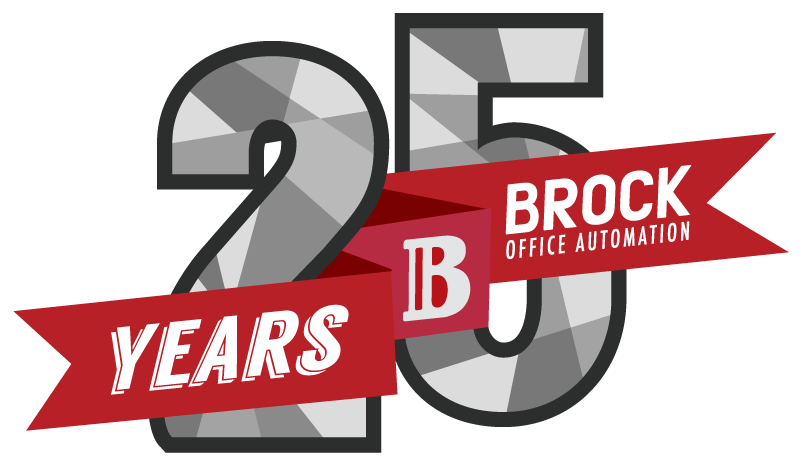Estimated reading time: 3 minutes
Printers are at times frustrating, the amount of issues you can run into can feel baffling. Having a number of tools “in your pocket” to help you troubleshoot these issues can make a difference in your day-to-day work life.
Here are some tips for troubleshooting your printer, bonus these tips can also help you to improve the speed and quality of your printer.
If your printer won’t print
Troubleshooting tips:
- Ensure that your printer is turned on and that the cables are fully plugged in
- Ensure that your print drive is installed properly and has not become corrupted, if it has you must reinstall the drive
- To check this find your Control Panel, then Printers/Printers and Devices, if the device is grayed out then it is not properly installed
- Update your printer drive from your manufacturers website
- Always keep for user manual handy either PDF or physical
If your printer is working slowly
Troubleshooting tips:
- Change your print mode. Draft/Normal will always print faster than the high-quality setting
- Switch out of “print on both sides” or duplex mode in favour of simplex mode
- Use USB or Ethernet mode instead of WiFi, your WiFi connection mode can be the slowest
If your ink is disappearing to quickly
Troubleshooting tips:
- Print in draft mode and reformat your page to increase white space
- Don’t automatically replace your ink or toner when the ink warning appears
- Practice conscious printing, evaluate the necessity of each print before you hit “print”
- When your purchase your next printer, consider that high-end printers have higher ink and toner capacities, they will save you money in the long run
If your printer gets a paper jam
Troubleshooting tips:
- Properly align your pages when placing them in the printer
- Reposition your paper within the tray to fix “out of paper” or “paper jam warnings” that don’t actually exist
- Ensure that you keep your paper away from damp areas, wet paper sticks
- Use higher quality paper
- Turn off your printer, if you need to go inside to remove the jam
- Open up all possible doors to your printer to find the clearest way to reach the jam
Some printer and copier problems are better left for an IT or service contractor to handle, unintentionally damaging the inside your machine could have costly consequences. If your office equipment requires service, connect with the BrockOA service department below.