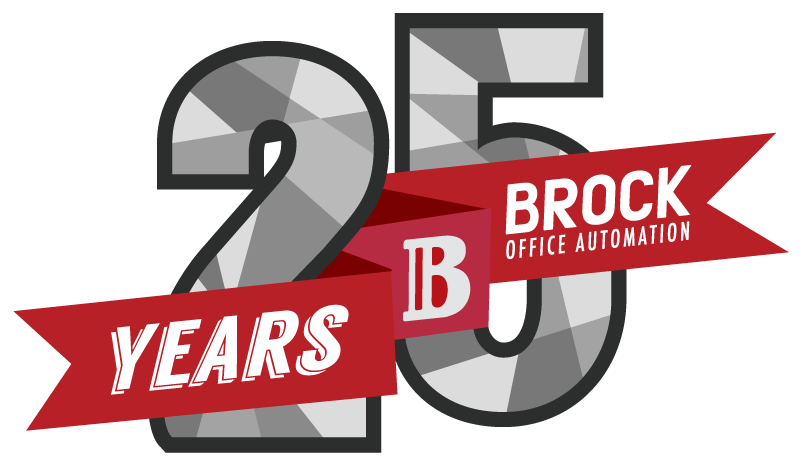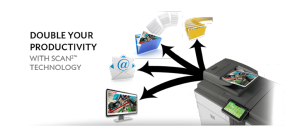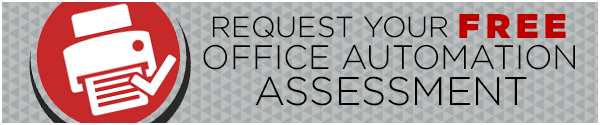ESTIMATED READING TIME: 4 MINUTES
With Cloud data storage and terabyte hard disks becoming more and more common in office environments, it’s easy to forget that the amount of data storage you have on your network is still finite. As more and more of your documents are converted to electronic versions and resolutions grow higher and higher, you can quickly fill up that limited space without even realizing it. The problem is, larger files, especially ones that need to be accessed frequently by multiple users, can slow your network down, making your office less efficient and productive. You can resolve that issue, or prevent it altogether, at the source, the scanner on your multifunction device.
Base your scan on the content of the document
Essentially, the golden rule for optimizing scanning and maximizing storage is this: don’t scan a document in an unnecessary mode. Consider the content of the document and the needs of the person or people accessing it and choose accordingly.
For example, if your document consists solely of black text or line art, such as contract or diagram, set your scanner to black and white mode. This will create the smallest file size possible, but ensure that your digital version comes out looking exactly like the original.
Say you have a document that contains images, but you’re only going to be sharing it internally, meaning the resolution of the images isn’t that important. Switch over to monochrome or grey scale mode. Your digital file will appear as your need it and the contrast in the images will be retained, even though you’ve left out the colour.
As you convert documents that have more colour and detailed graphics or photos, you’ll want to start creating colourful digital versions of them as well. In this case, take into consideration the audience that will be seeing the electronic copy. Like the greyscale copies, files that are only going to be shared internally, but may have contents that have been highlighted in colour, lower resolutions are appropriate. Customer facing files, such as brochures, product information, or even contracts, should be scanned in the proper resolution to maintain contrast, quality and detail. Remember, there is a lot that goes into producing and reproducing colour on and off screen, so keep that in mind when determining what resolution you’re going to scan with.
By establishing a guideline for creating digital versions of documents, you can maximize not only your storage space, but the speed at which your coworkers and clients can access those files, increasing the business’ productivity.
Not just scanners
Smartphones are coming equipped with better and better cameras these days. Adjusting the camera’s image size and resolution before taking a picture can decrease sharing, upload and delivery times when sending images directly from your phone via email as much as it will affect download times and storage space at its destination. The file format of the photo is also an important consideration.
One more thing to remember
Not all MFPs and scanners will have the capability to adjust settings when scanning, especially older and lower priced models. If you’re planning to start managing all or most of your documents in digital form, or planning to archive old documents in an electronic library, an upgrade in your scanning technology could be the key to making the process, and your office in general, more efficient and productive. Your scanning needs are a great factor to consider when buying or leasing new office equipment.