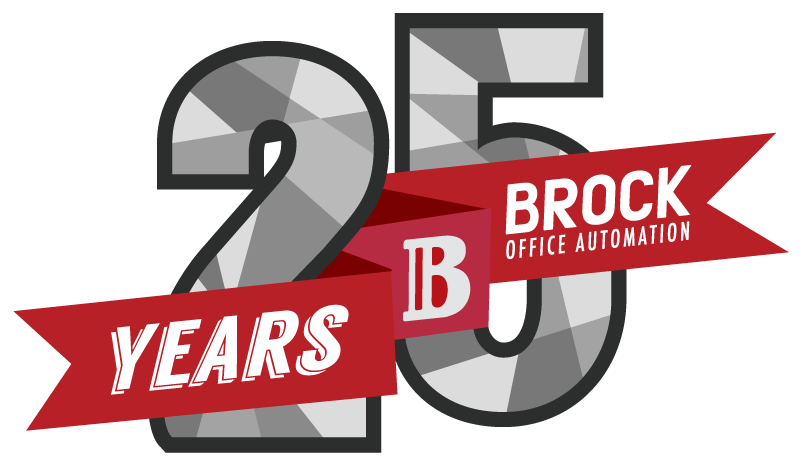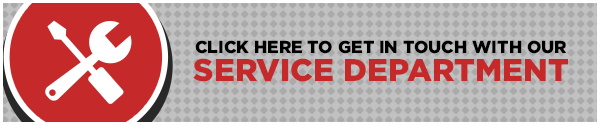ESTIMATED READING TIME: 4 MINUTES
It’s your worst nightmare, after hours of working on that important file, something terrible happens. It gets deleted. Worry not – BrockOA is here for you. That file is recoverable, we’re sure of it. It may take some hunting, but follow these steps and you just may be able to save the day.
Recovering a File on your PC
1) Check your Recycle Bin
When files are deleted, they are sent to the Recycle Bin which allows you to restore them to your computer before it’s too late. Restoring is easy if that’s where your file is. Simply right-click the file and select Restore. The file will be returned to its original location and you’ll have nothing to worry about.
2) Stop Accessing your Drive Immediately
Sometimes, files are too big to go to the Recycle Bin and are “permanently deleted” instead. If you don’t find your file in the Recycle Bin, don’t save or delete anything else from your computer. Your luck will be higher if you don’t save anything new because when a file is deleted, it is actually just programmed to be overwritten. So, if you don’t create any new data to overwrite the missing file, it can usually be recovered.
3) Recovery Program to the Rescue
When all else fails, a recovery program should do the trick. Make sure you don’t save it to the drive you are trying to recover the file from. Remember, if you alter the drive by saving new data, you are in danger of losing the file. Your best bet is to find a portable version of a recovery program that will allow you to load it onto a USB drive without needing it install it. Once you have the program, follow the instructions and point it in the right direction by browsing for the file or completing a deep scan.
Recovering a File on your Mac
1) Check the Trash
The Trash section of your Mac is just like the Recycle Bin on a PC that we talked about above. Check the Trash first since it is where files are stored before they are permanently deleted.
2) Stop Accessing your Drive Immediately
Exactly like a PC, sometimes, files are too big to go to the Trash and are “permanently deleted” instead. If you don’t find your file in the Trash, don’t save or delete anything else from your computer. Your luck will be higher if you don’t save anything new because when a file is deleted, it is actually just programmed to be overwritten. So, if you don’t create any new data to overwrite the missing file, it can usually be recovered.
3) Recovery Program to the Rescue
Again, a recovery program may be your only hope. As above, downloading to the same drive that you trying to recover could hurt more than it could help. Try to get a recovery program that comes with a bootable image that bypasses your OS which lets the software find more files. For most Mac recovery softwares, you have to attach a USB drive with at least 2% of the target drive’s storage space, or use a separate internal drive. If you’re using an external drive, stick with a USB 2.0 or Firewire device for faster processing. Then, just follow the instructions and let the software do its job.
Hopefully, following these simple steps will find that lost file and save you the stress of thinking it is gone forever. And from now on, you can be the superhero of the office as the expert in file recovery.