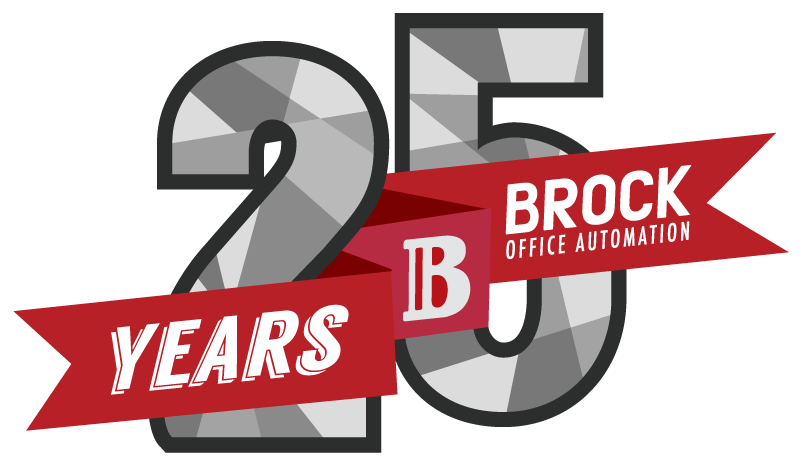ESTIMATED READING TIME: 5 MINUTES
If your office is constantly creating colour prints and copies, the importance of your colour management can’t be underestimated. When you are creating print-based deliverables, having proper colour calibration of your devices is essential, but you might not even know what that means. Basically, if you are working with digital cameras, scanners, computer screens and printers, everything needs to work together to make sure colour is standardized among all your devices.
Colour on your screen looks different than colour copies
Remember when we talked about RGB vs. CMYK? This is where the disconnect between your computers and your colour printers comes from. Again, this all stems from the source of colour — your computer monitor, tablet, smart phone, digital camera, etc. displays RGB (an additive colour system created with light made of Red, Green and Blue) while your printer produces colour copies in CMYK (a subtractive colour system comprised of Cyan, Magenta, Yellow and Black).
And so, when you look at any of your designs on screen, you are looking at RGB colours and remember, RGB creates colour in the opposite way that CMYK does. Even if you have changed your program’s settings to be showing CMYK, it is still not quite what your printed page will look like. The codes do not match up perfectly and despite all efforts to match exactly, it’s not always possible.
Unfortuantely, nothing can reproduce a full range of colour
That’s right, there isn’t a single digital device that can create the full range of colour that is visibl to the human eye. Every device you own operates within a specific colour space that can create a subset of the entire colour spectrum. So, when you look at an unaltered image on several different monitors you may see a different tone depending on the device. Luckily, there is now software available with “working colour spaces” that are perfect for image editing (try AdobeRGB, for example). These programs support standardized colour values completely independent of the device you are using, so the colours always look the same no matter the screen.
Calibrating is key for correct colours
Because RGB and CMYK create colour in different way, as we discussed above, there tends to be subtle shifts in colour not found in the individual pixels you see on screen. This is due to ink layering and overlapping — printed images don’t have the same range, saturation or contrast as your screen and colours can appear darker and less vibrant than what you expect. Paper texture and brightness can also affect and change your printed image.
That’s where calibration comes in. By calibrating your monitor, you will have you with a screen display that simulates what will print on paper. Next you will want to calibrate your printer to make sure your prints are consistent with what you see on screen.
The simplest way to calibrate your monitor is to make adjustments to the contrast and brightness settings on your monitor, but to make sure that what you see on screen matches your prints, use specialized software that will calibrate both your monitor and your printer together.
For printer calibration, there are two general methods: visual and mechanical. Ensuring you have the right printer driver gets you on the right path. The driver will also provide you with controls to fine tune the overall appearance from your printer. If you are still having trouble calibrating your system for the perfect prints, your service team will gladly help you find the solution for the perfect hue.