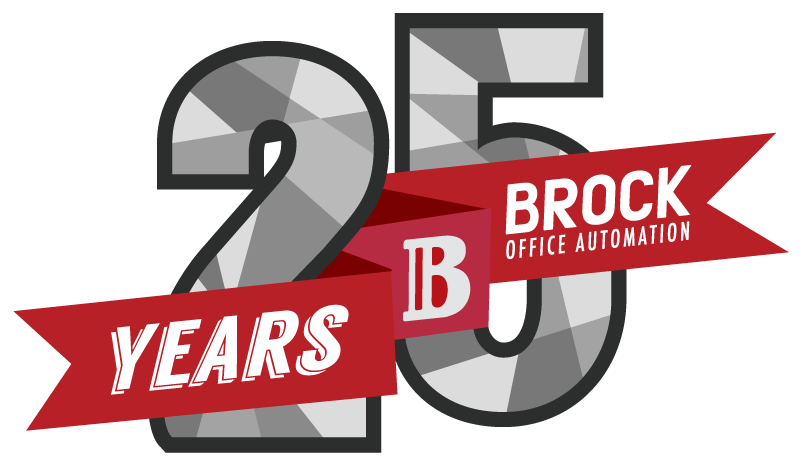So you have made the investment in a new machine and you want to make sure you are treating it with the TLC it deserves? We like your style. Here is a Top Ten list of cautions from the people that know the most common errors.
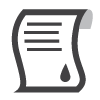
#1 DAMP PAPER
This is one of the most common problems that we see in the MFP and copier business. Damp paper is very bad for your new machine. How do you know if your paper is damp (We aren’t being fecicious, we know you wouldn’t put dripping wet paper into your machine)? The copies or prints will have blank splotches where this is no print (the dampest areas).
How to avoid it: Get anti-moisture gel packs and keep one in every paper tray of your copier or MFP. If the air conditioning in your office is off for the weekend, you won’t have to worry about print quality on Monday morning!

#2 PAPER STORAGE
Related to #1, this issue is the storage of your paper when it is outside of your copier of MFP. Our best advice is to keep your paper sealed up until you put it into the copier or MFP. We know that this is not always the most feasible solution. So, you can revisit a tidbit from our first Tip and purchase some Gel Packs to keep your paper dry and copier ready.
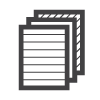
#3 PAPER TYPE
We all hate to deal with paper jams, and they tend to occur exactly when you need your machine most! Fortunately, it is rarely the machine that is the problem and we can work to eliminate the head-aches of paper jams with a few simple tricks. First up is the type of paper that you are using in your machine.
Make sure you are using the stock and weight that the manufacturer recommends. It will be in your manual. Just because your last machine handled 80lb with ease, doesn’t mean your new machine will. This will be the root cause of many paper jams, but the good news is, it is a simple one to avoid.
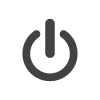
#4 TURN IT OFF
We are living in an eco-concious world and with that in mind, it only makes sense to shut down the copier at the end of the day. Many machines will have an auto-off option when the copier is out of use for a certain period of time, but make sure that it does before you assume and let your copier run through the night. Not only is this a waste of energy, it prevents the copier from having down time to rest. If the copier is running all night, you are shortening its optimum capacity when it isn’t even in use. Shut it down, give it a break and make sure it is ready to perform optimally when you need it.
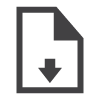
#5 KNOW YOUR PAPER
Back to the anti-jam mission that we know you and your office will take up when you find out how easy it is. Our second suggestion for your jam-free workspace is to read the paper package. Often the paper itself will tell you which side is up. We know that you’re thinking, “That is crazy go-nuts!” because all paper must be the exact same on every side, right? Wrong. We had to learn this one ourselves. Paper has a print first side, especially important when you are printing double sided. So check that wrapper and get your paper loaded correctly for optimal printing.
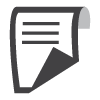
#6 FLEX AND PINCH
Another quick solution to create an optimal printing and copying experience is to flex and pinch the paper before you place it into the machine. The paper has been packed down and packed again for months. It is natural that you might have some pages that will not separate as easily as others. So, we flex and pinch. Basically you bend your stack in half, pinch the edges and then straighten it out again. The middle will bubble and you’ll be able to see the natural separation of those pages. Voila, pinch and fan!
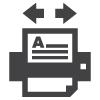
#7 AUTO OR MANUAL
Does your paper tray automatically adjust to your paper size? Are you operating with a manual machine that requires you to change the paper size yourself? Find out by opening the paper drawer to see if you have to manually adjust the mechanism. If you do, make sure you do this every time. This is one of the most common culprits when it comes to a paper jam.

#8 MIND THE BY-PASS
Keep your eye on the bypass tray and treat it with some care. Basically, this tray should be open for single print jobs, it should not stay open for more than the duration of those jobs. Dirt and dust get in there, people rest things on the bypass tray and suddenly we have crumbs or a paper clip wedged in there. Just keep it closed! This will prevent the misfeeds that will make you want to pull your hair out.
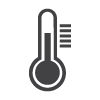
#9 THERMOSTAT LOCATION
Keep your office equipment clear of the thermostat. These machines give off heat and will definitely throw off your calibration resulting in some wacky heating and cooling patterns in your office.

#10 TOP DOWN
Make your copies with the top down; close the lid; seal that scan; keep your copy’s in the dark. However you want to say it, bring down the top of your copier when you are making copies. Not doing so will result in wasted toner and your machine will appear to burn through your toner supply when really, it is a simple fix to maximize. We don’t want to see you waste your toner (which in turn wastes your money), so please, tops down, okay?